Chapter 5
80/20
JavaScript
The aim of this chapter is to introduce JavaScript with this 80/20 notion in mind. Though both numbers are rough, the takeaway is that you can be productive in JavaScript by knowing and using a small and specific subset of the language. This approach is in contrast to knowing all its keywords, their behavior, associated syntax, and the various subsystems of JavaScript. I recommend learning them later if you are interested, but you don't need them all to be productive.
The subset we'll focus on will help you author code that works. As you saw in Work. Right. Better., this focus does not mean the code is not right. The mantra simply provides a path for improving code over time.
Prior to introducing this subset and detailing its parts we'll briefly cover JavaScript in terms of the environment in which it is executed. We will then cover a mindset that explains useful techniques for reading and authoring JavaScript. After these two sections we'll be ready to dive into the the code subset itself.
As mentioned in the Interactive Code - Event Loop section, there is a runtime that JavaScript is executed within. This runtime is also known as the runtime environment. The browser has been the runtime environment of focus thus far. This fact will remain. You should know however that JavaScript can be executed in different environments.
In the Client and Server section, we learned that the browser is on a client. Can JavaScript also be executed on a server? You bet. Some programs even embed an environment enabling coders to author plug-ins (new software) that extend the original program. JavaScript is a very flexible programming language and for this reason it is useful in many environments.
Though it may seem odd at first, each environment expects a particular language version. This idea makes a lot of sense in programming unlike English for example. A version consists of a specific set of keywords, syntax, and functionality. This allows a language to evolve where changes to it won't break existing programs. A language evolves and can improve when third-party and custom code is so useful that it should be built-in.
We will continue to focus on JavaScript in the browser, but just know it has more than one home and that its home expects a particular language version. The code in this book is version six (ES6). It's worth noting that the subset in this book makes the code look like version five (ES5). This is intentional. The majority of ES6 additions fall in the right and better categories. Put another way, the additions are for advanced coders not beginners. This will likely be the case for all future versions in fact.
The five principles below will influence your way of thinking about JavaScript throughout the rest of this book and beyond. They will simultaneously explain useful techniques for reading and authoring code. For brevity, I will use the term coding to encapsulate reading and authoring moving forward. The five principles are:
- Thinking in three zoom levels
- Functions are your friend
- Prototype to learn
- Don't repeat yourself
- Refactor early and often
The first, thinking in three zoom levels will help you determine what to focus on at a given time. Functions are your friend will highlight why functions are so paramount. Prototype to learn, don't repeat yourself, and refactor early and often are programming principles found in The Pragmatic Programmer by Andrew Hunt and David Thomas. They encourage you to experiment, author reusable code, and aggressively refine it. Combined, the five principles will influence your actions while coding.
There are three zoom levels you should consider when coding:
- Scope tree
- Statement pattern
- Value resolution
These zoom levels are useful at authoring time (within code files) and execution time (within the program). This three zoom level approach is a technique for navigating and understanding code more quickly.
It is worth noting that any text editor is usable for coding. However, dedicated code editors are designed specifically to make our coding efforts less painful and more efficient. Ask online or local programmers that you trust to determine which code editor is best for you. SublimeText, Visual Studio Code, and WebStorm (among many others) are all great editors currently.
Whenever you are starting to read or author code, place yourself at zoom level 1. Take note that your editor, authoring environment, and debugger (we'll cover this guy later) may each be of help at this step.
When reading, the goal is to scan for functions. You are looking at both their names and their nested structure. Not their implementation details. JavaScript programs are simply a tree of function executions and thus a tree of scopes. So identifying the names and nesting alone helps you understand the structural shape of a section of code or the program as a whole more quickly. The function's implementation details are to be ignored completely.
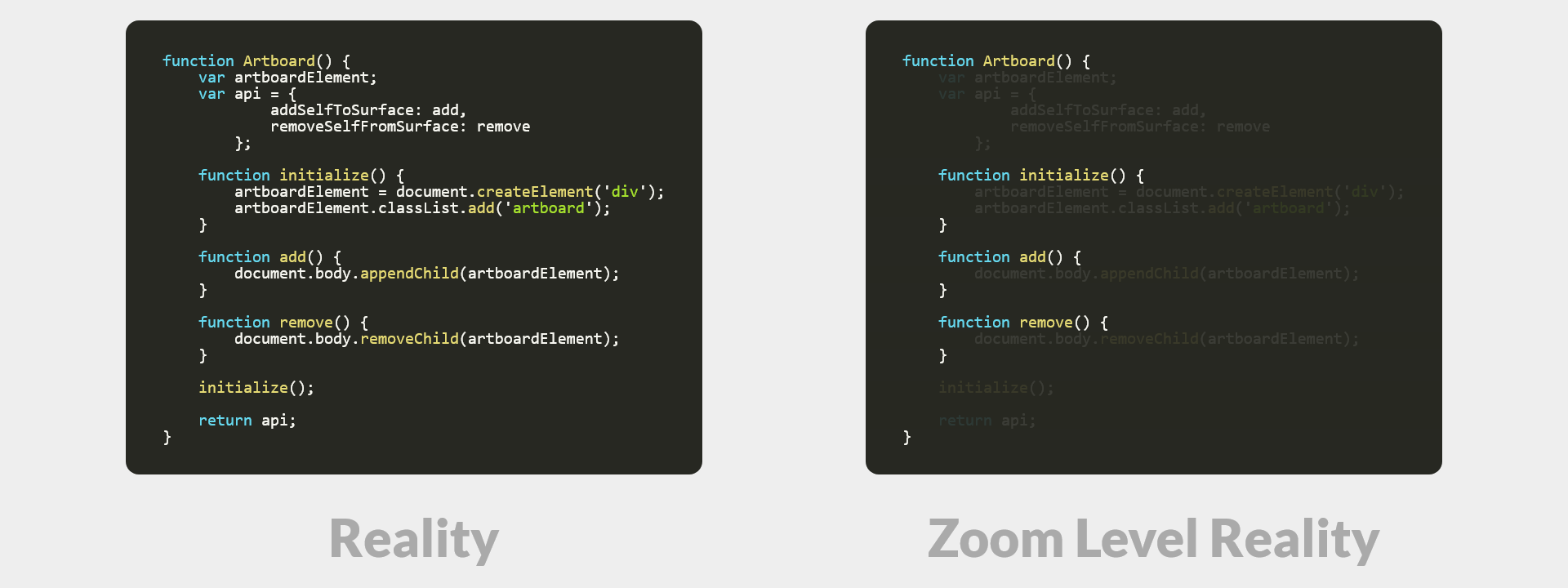
When authoring, the goal is the same. If starting with no code you'll lack program shape, so this is only important when adding new code to existing code. When code already exists, this effort determines the target location for the code you plan to add. It can be difficult to select the location correctly the first time so don't stress. This fact is why we'll explore the refactor early and often principle.
Grasping the function names and their nested structure (program shape) is vital. We will cover a function's three fundamental use cases in the Functions section that soon follows. For now, their name and nested structure are the focus points.
Once a particular function is of enough interest, you enter zoom level 2.
Now you can pay attention to a function's implementation details. We do this line by line.
Zoom level 2 is all about prepping yourself to get answers in zoom level 3. Answers in this context are synonymous with values. Once you have values, they can be understood and operated on. Values ensure a function can actually do work.
We will cover the specific statement patterns to look out for later in the Statements section. Until then, try to intuit meaning from the code snippets and look for general patterns that are repeated.
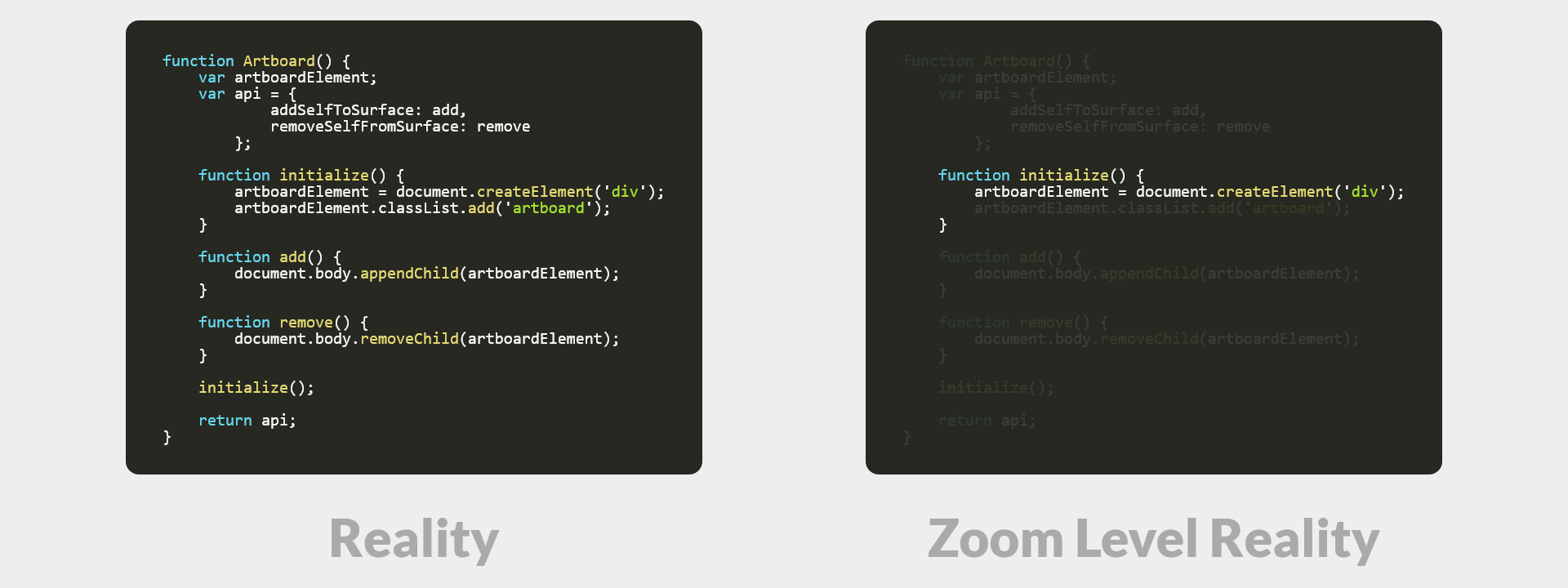
At zoom level 3 we have determined the statement pattern for a given code statement. Once determined, this informs the steps we take in resolving the values of it. Again, functions can't do work unless values exist. Since a program is a dynamic and living thing, these values can be different at different times. We take the three zoom level approach to help us determine the exact values at a given time.
The takeaway is that the three zoom levels help you navigate and understand code more quickly using a repeatable approach.
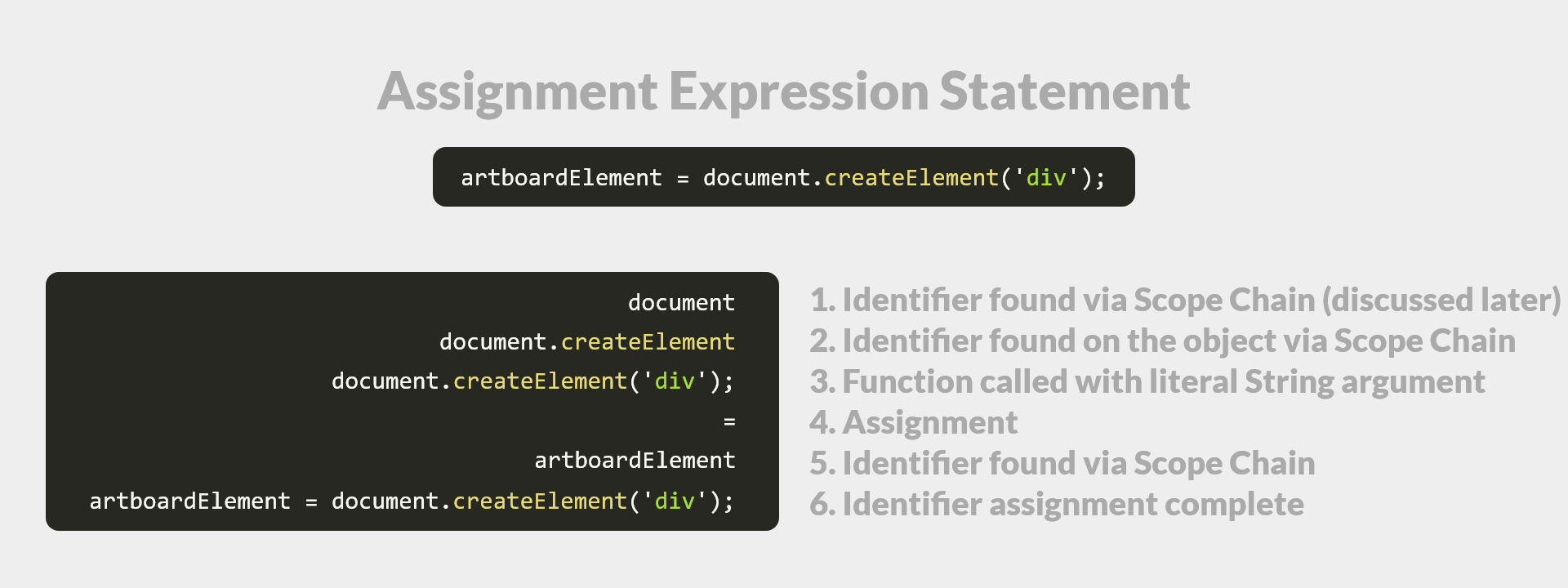
We will continue to reinforce the importance of functions throughout this book. They enable interactive code and the manifestation of the amazing games, tools, and software we love, to exist. It is in your best interest to make functions your friend.
It is a bummer for creatives like us that the term function is used. The term originates from math, but functions aren't often mathematical in programming. They can be, but they're more about doing work. If I had it my way the keyword would instead be work, but function it is.
Each function has one of three fundamental use cases in JavaScript. Remember that a function encloses its own scope regardless of use case. Each use case provides a means to a desired end. These use cases are:
Function as:
- Organizational unit
- Instantiatable unit
- Reusable work unit
The takeaway is that functions are paramount to a program. Without them, a program is of little use. We'll cover these three use cases in great detail in the Functions section below.
Code is virtual not physical. We must use this reality to our advantage. Authoring code and throwing it away is cheap and easy. We can undo and redo in an instant. This quality enables us to iterate quickly toward a solution or desired result with minimal consequence.
Cheap and easy is not to be confused with being subpar however. Prototyping is extremely valuable as you can explore a solution space quickly to learn. Learning through quick iteration eventually manifests as a clearer path to follow. Following this path either leads to a solution or surfaces a new idea to prototype against.
The takeaway is that prototyping is how we sketch and experiment when coding. Taking shortcuts and ignoring best practices is OK here. Only after we have a working prototype are we concerned with not taking shortcuts and following best practices. Prototypes require minimal effort but result in great value. Completing a prototype ensures we have something that works. Right and better are for later.
Programming enables us to break the restrictions of the physical world. Every single day we do work to get results. Often times we've done this work thousands of times before. A few things I do everyday that fit this description include eating, drinking water, and reading. In each example I use energy to accomplish work in an effort to get a result. The work takes some amount of time before I get the result. The result is not instantaneous though I wish it was. Regardless of how good or fast I get at the tasks that comprise the work, the result will never be instantaneous.
We lack this restriction in the virtual world. We can get results instantly. In software we can encode the work. Once encoded we can simply execute a particular function to do work and to get a desired result. The same effort that was initially required no longer exists. It is encoded. Electricity is so fast the result of the work seems instantaneous.
The takeaway is that we strive to create functions that are reusable. We briefly covered this idea earlier in the Programming and Visual Design - Elements and Elements section. Additionally, we provided a concrete example in the Sync and Async section with the changeBackgroundColor(newColor) function. We will further explore this idea and more concrete examples in the Functions section.
As previously mentioned, it can be difficult to select the correct location when first adding code. Additionally, it can be difficult enough to get code to work through prototyping. It can even be difficult to name identifiers well (believe it or not this is one of the more difficult aspects of programming). Thankfully the code is not set in stone. It is easy to move, change, and rename. This is refactoring. We are working in the virtual not physical world after all. Use this to your advantage. Our editors help us accomplish this faster while minimizing mistakes.
The core benefit of refactoring is that it enables us to improve code readability. Remember the three zoom levels? Refactoring helps us here. Code complexity can also be reduced which makes it more understandable to ourself, other coders, and our future self.
Take note that refactoring requires that the correct work still gets done. In other words, the functional behavior remains where the implementation of that behavior may differ. This idea parallels the Work. Right. Better. mantra in that refactoring leads to right and better.
It is worth noting however that refactoring is a susceptible step in that it can lead to bugs. A bug is code that unintentionally prevents work or that does work incorrectly. We'll cover this more and explore concrete examples in the Errors and Debugging sections.
The takeaway is that code is a living thing. It can be molded into a more perfect shape. Code can be made more understandable during authoring time while becoming more efficient during execution time. By refactoring early and often we can author more readable, less complex, and more efficient code.
Just like natural languages have many words, rules, and exceptions, so too do programming languages. As we all know from experience, we only use a small fraction of English to communicate. JavaScript—and programming languages in general—are no different.
The question is then, why do extra words in a language even exist? Extra words are useful to those more experienced with a given language. They enable concise communication between those in-the-know. They are intended as a shortcut to shared meaning and understanding. The tradeoff of using these words is a risk of increased misunderstanding for those unfamiliar with them. The subset approach helps mitigates this risk.
The JavaScript subset—and the language itself—is organized in four groups:
- Keywords
- Expressions
- Operators
- Statements
These four groupings make a program useful by enabling it to do work during execution time. Think of the respective groupings as:
- Named shortcuts to values
- Values
- Special characters for changing values
- Useful patterns of special characters and keywords
Keywords are named shortcuts to values. They enable us to use a natural-language-like key for identifying something as meaningful to us.
Expressions are values. They unsurprisingly can be represented with keywords, but also with literals (like the number 360) or to-be-expressed evaluations (which we'll cover later). Without values, we would not be able to translate something meaningful to us to a computer.
Operators are special characters for changing values. Operators enable values to be operated on and changed. You already know about the arithmetic operators +, -, *, and / from math class.
Statements are useful patterns of special characters and keywords. They enable us to group and reason about the various special characters, keywords, values, and operators in a particular portion of code using a small pattern. Put another way, we state something meaningful using a small pattern.
Combined, all four groups enable us to author code that a JavaScript engine understands. Expression by expression and statement by statement. When this happens in the browser, the browser works with other programs on the computer to ensure we see our animated and interactive creations on-screen. Let's dig into each of the four groups above one-by-one.
So we now know keywords are named shortcuts to values. Each keyword is a key for accessing a value using a natural-language-like word. Keywords are not always complete words as you would expect in English. They are sometimes abbreviations (like var is for variable) or aggregations (like makeBackgroundBlack is for "make background black"). The former happens to be a reserved keyword where the latter happens to be a non-reserved keyword. These are the two types of keywords in JavaScript:
- Reserved keywords
- Non-reserved keywords
Put another way, reserved keywords are those that cannot be reassigned a value. They have a predefined value assigned by JavaScript. This value cannot be changed. In contrast, non-reserved keywords can be reassigned a value. They also have a predefined value by default, but it can be changed.
Non-reserved keywords are also known as identifiers. An identifier is simply any keyword that isn't already reserved. Non-reserved keywords are organized in three groups:
- JavaScript identifiers
- Environment identifiers
- Custom identifiers
A JavaScript identifier is a keyword with a predetermined-by-JavaScript value. This value is useful to your code as it can help facilitate language-specific work. An environment identifier is a keyword with a predetermined-by-the-environment value. Its value is useful to your code also, but it helps facilitate environment-specific work. Custom identifiers have the special JavaScript value undefined until the identifier is reassigned a value by you or through another coder's third-party code.
So JavaScript identifiers and environment identifiers each have predetermined non-undefined values. These values are set by the language and environment respectively. Custom identifiers have the predetermined value undefined until we reassign them a value.
Let's explore what we just learned relative to a familiar code snippet:
function makeBackgroundBlack() {
document.body.style.backgroundColor = '#000000';
}
makeBackgroundBlack();
Before reading on, test yourself by listing out what you think the keywords are. Then try to guess each keyword's reserved or non-reserved status (this will be challenging I know).
Answer time:
function- reservedmakeBackgroundBlack- custom identifierdocument- environment identifierbody- environment identifierstyle- environment identifierbackgroundColor- environment identifier
You may have thought '#000000' was a keyword, but it is a literal value. We'll cover the distinction between literal values and keywords in the next section.
The takeaway is that any portion of code resembling a natural-language-like word (abbreviations and aggregations included) is a keyword if it's not in quotation marks. Everything else is either a literal value, an operator, or a statement's special character(s).
There is one reserved keyword in the snippet above. There are over forty in JavaScript. With our subset approach there are ten that we care about. Listed alphabetically they are:
debuggerelsefalse- (also a literal value)functionifnewnull- (also a literal value)returntrue- (also a literal value)var
These are the reserved keywords to get really familiar with. We'll explore them in more detail in the remaining sections of this chapter in addition to the Deconstructing Designs chapter. This way we'll explore them in context of when they are most useful.
Listing the words alphabetically works, but it is more useful to logically group them. Below are the groupings in addition to a concise description of how they help us code:
Custom Keyword Helpers
var- helper for declaring a reusable value by a custom namefunction- helper for declaring a reusable function by a custom name
Instance Helper
new- helper for creating unique instances
Code Flow Keywords
if- helper for guiding the engine to read certain codeelse- helper for guiding the engine to read certain other codereturn- helper for a function to provide the result of its work
Literal Value Keywords
true- helper for validating code flowfalse- helper for validating code flownull- helper for the special "absence of a value" value
Debugging Keyword Helper
debugger- helper for debugging
The concise description accompanying each keyword may not make complete sense at the moment. This is OK. The takeaway is that these are the ten reserved keywords of JavaScript that you want to focus on. We'll better understand what they do for us as we explore more code.
In the snippet above, there is no example of a non-reserved JavaScript keyword. There are around seventy in JavaScript however. With our subset approach there are only six that we care about. They each specialize in working with common types of values.
Date- helper for working with datesError- helper for working with errorsJSON- helper for reading and writing dataMath- helper for doing mathNumber- helper for working with numbersString- helper for working with strings
The Date helps us work with dates and time. Errors you understand generally, but we'll explore them in the context of code in the Errors section at the end of this chapter. JSON, pronounced "Jason", is likely foreign. JSON is useful for reading and writing in a data format useful for communicating between clients and servers. Math provides a bunch of functions that help coders do complex work with numbers. It also allows us to do simple work with numbers like rounding. Number helps us do more generic work with numbers. Lastly, String helps us work with characters and natural language words that we don't want the engine to interpret as keywords, operators, or statements.
There are four non-reserved environment keywords in the snippet above. They are document, body, style, and backgroundColor. Each is parented by the former. Object parenting occurs when an object's identifier value is another object. We will cover the anatomy of an object in Expressions - Complex Values - Object, but here is a partial example:
window.document = {
body: {
style: {
backgroundColor: ''
}
}
}
The document has a parent too. This parent is special and is known as the host object. The host object in a browser environment is the window object. The window object provides the runtime APIs we learned about in the Interactive Code - Event Loop section. As a result, the use of document and window.document are interchangeable. We'll see why this is the case in the Functions - Scope Chain section. As an aside, the document provides APIs for us to update our HTML during execution time. This is exactly what we want–and do–in our makeBackgroundBlack function.
Now is a great time to reinforce that professional coders don't remember all the runtime APIs (there are 700+). They reference resources just like beginners. We will do the same and simply focus on knowing about the special window object. Over time we'll memorize the APIs that we use most often.
I do however recommend exploring the list of all the web APIs sometime. The effort enables you to grasp the big picture of what is possible by default in the browser. You will be impressed and you'll undoubtedly find many that give you cool ideas.
In the snippet above, there is one non-reserved custom keyword. It is makeBackgroundBlack. There are naturally an infinite amount of custom keywords. Remember that the computer doesn't care what the keyword name is when it is custom. It just cares that it is unique to a scope while providing a value. We could have instead named our makeBackgroundBlack function a resulting in the snippet:
function a() {
document.body.style.backgroundColor = '#000000';
}
a();
The functionality is the same even though there are fewer characters. As a result there is less code–a smaller payload–to send from a client to a server and vice versa. Remember however that we are coding for humans first. Naming keywords meaningfully is the primary goal. We can decrease the payload size later through the aforementioned minification process among other steps. The takeaway is that the engine only cares that custom keywords are unique to a scope. The name itself is useful for us coders.
In this last snippet you will notice that the document, body, style, and backgroundColor environment identifiers are left untouched. This is because they are not custom keywords. The runtime expects them to be associated with certain values. As such, they would not be shortened through minification for example.
It is worth noting that when naming custom keywords there are a set of rules. I will list them here for general familiarity, but there is a rule subset to instead focus on. Custom keywords can technically use the following characters:
a-z(lowercase characters)A-Z(uppercase characters)_(underscore character)$(dollar sign character)0-9(number characters when not the first keyword's character)
There are three common case styles that are used as a result of the above rules:
- upper camel (ex.
UpperCamelCase) - lower camel (ex.
lowerCamelCase) - underscore (ex.
underscore_caseakasnake_case)
I recommend using the lowerCamelCase just like we did with makeBackgroundBlack. We'll additionally use the UpperCamelCase style for certain functions, but we'll cover why in the Functions section later. The takeaway is that you can use all the rules above, but it is much simpler to stick to the lowerCamelCase and UpperCamelCase styles.
It is worth noting that these case styles exist for a reason. If blank spaces were allowed then our makeBackgroundBlack would be make Background Black. The engine would instead see three distinct custom identifier keywords as opposed to one. The lowerCamelCase and UpperCamelCase styles exist to mitigate this issue while maintaining readability.
Now that we've explored the various keyword types, now is the best time to explore the types of expressions—or values—a keyword can represent.
Expressions are values. More precisely an expression is a piece of code that results in a value. The term expression is used to denote the fact that the engine may need to do some work to get the value—the expressed result. If this was not the case then the official term could be value instead of expression.
In both examples below the value is the number 360. The latter of the two requires work where the former does not:
360(literal value expression)300 + 60(arithmetic expression)
Both examples are not really useful on their own however. An expression—the resulting value—becomes useful when used in the context of a code statement. A statement always consists of at least one expression. We will explore statements in greater detail in the Statements section but here are a few examples so you may begin to intuit how values are useful:
var maximumRotation = 360;if (currentRotation > maximumRotation) { currentRotation = maximumRotation; }function getMaximumRotation() { return maximumRotation; }
The relationship of words to a sentence in natural languages is similar to the relationship of expressions to a statement in programming languages. A word is a basic unit of meaning just like an expression is. These units in aggregate provide greater meaning as a sentence in natural language or a statement in a programming language. In the Statements section—and in time—you'll begin to grasp what constitutes a valid statement.
We've talked a lot about values, but we have not explicitly explored the built-in types of values in JavaScript. We only care about six of the seven types due to our subset approach. The types are organized in two groups:
- Primitive Values
- null (
null) - undefined (
undefined) - Boolean (
true&false) - Number (
360) - String (
"one or more characters wrapped in double quotes"or'single quotes')
- null (
- Complex Values
- Object (
{}&[])
- Object (
The snippets within parenthesis above are all examples of the literal form of the respective value type. This form is most common and preferred. It is important to know that JavaScript has another way to create values however. This other way is called the constructor form. The constructor form leverages the new operator keyword followed by a JavaScript, environment, or custom identifier keyword. This keyword denotes the specific Object type. Here is the same list using new and the respective type's keyword (which is just a named shortcut to a function value):
- Primitive Values
- null (only literal form)
- undefined (only literal form)
- Boolean (
new Boolean(true)&new Boolean(false)) - Number (
new Number(360)) - String (
new String("one or more characters wrapped in double quotes")ornew String('single quotes'))
- Complex Values
- Object (
new Object()&new Array())
- Object (
Unfortunately these new examples all result in a specific type of built-in Object when you really want the literal value.
The literal form is best for the above built-in types where the constructor form is best for all other types. Programmers like shortcuts, so this is also why the literal form is preferred above. Remember, working with the literal form results in the literal value whereas the constructor form results in an Object that contains the value.
The constructor form is useful—required really—for specific types of environment Objects like the aforementioned Date and Error among others. Custom types also leverage the constructor form.
The takeaway is that if you remember to use the null, undefined, true, 360, 'word', {}, and [] literal forms and then use the constructor form for everything else, you'll be set.
Since primitive values are so fundamental to JavaScript, let's explore each of them in a little more detail. Below is a small program that will be further referenced as an example use of each primitive. Comments are intentionally absent so you can practice the thinking in three zoom levels technique. Pretend that the code is running in a browser that:
- can display multiple artboards on a surface
- has a "Create Artboard" button (
<button id='create'>Create Artboard</button>) - has a "Delete Artboard" button (
<button id='delete'>Delete Artboard</button>) - has downloaded, compiled, and is executing our program (
<script src='assets/js/artboards.js'></script>)
It could look something like this when first loaded:
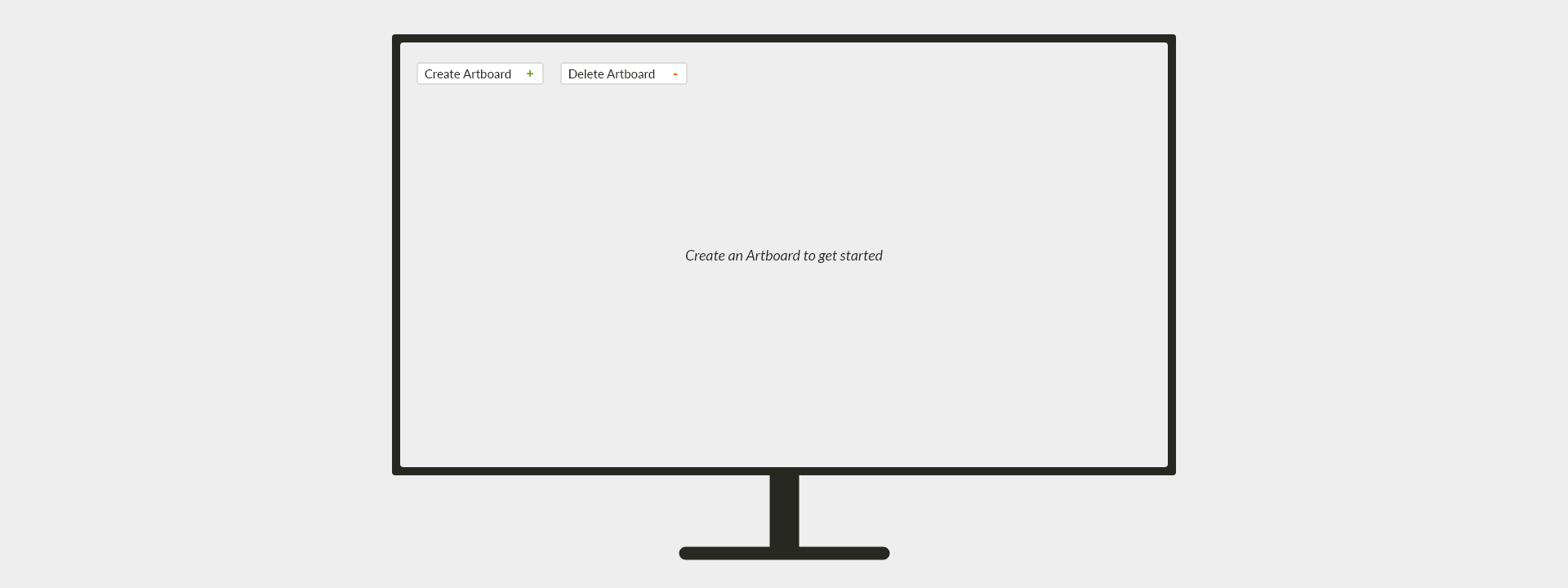
Here is this JavaScript code of our artboards.js file:
var createArtboardButton = document.getElementById('create');
var deleteArtboardButton = document.getElementById('delete');
var artboards = [];
var artboardInFocus;
function setupEventListeners() {
createArtboardButton.addEventListener('click', onCreateArtboardButtonClick);
deleteArtboardButton.addEventListener('click', onDeleteArtboardButtonClick);
}
function updateArtboardInFocus(artboard) {
artboardInFocus = artboard;
}
function deleteArtboardInFocus() {
var artboardInFocusIndex = artboards.indexOf(artboardInFocus);
artboards.splice(artboardInFocusIndex, 1);
artboardInFocus.removeSelfFromSurface();
artboardInFocus = null;
}
function onCreateArtboardButtonClick() {
// Artboard is a custom object type, we'll learn about these later
var artboard = new Artboard();
artboards.push(artboard);
artboard.addSelfToSurface();
updateArtboardInFocus(artboard);
}
function onDeleteArtboardButtonClick() {
if (artboardInFocus === null) {
alert('No artboard to delete. None of the ' + artboards.length + ' artboards are in focus.');
} else if (artboardInFocus === undefined) {
alert('No artboard to delete. Try creating one first.');
} else {
deleteArtboardInFocus();
}
}
setupEventListeners();
Once the app has been used, where artboards have been added, it could look something like this:
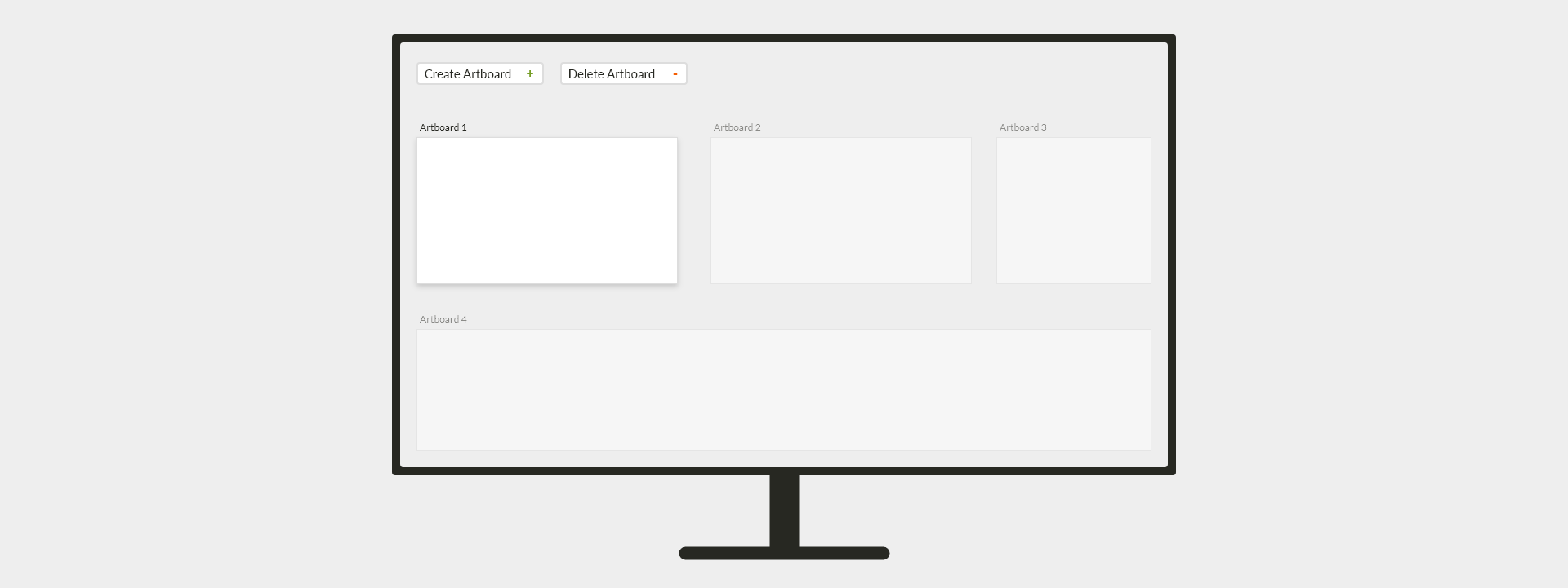
The special null value denotes the explicit absence of a value. This special value is not automatically assigned in JavaScript. It must intentionally be assigned to a keyword by a coder. Though null represents the absence of a value, it is technically a value itself. A little weird I know. This is what makes it "special".
In the artboards.js code above we use null in the deleteArtboardInFocus function:
artboardInFocus = null;
and in the onDeleteArtboardButtonClick function:
if (artboardInFocus === null) {
alert('No artboard to delete. None of the ' + artboards.length + ' artboards are in focus.');
}
In the first example we are intentionally assigning null to artboardInFocus. Put another way, we are saying we don't want an artboard to be in focus right now. By using null in the second snippet we are conditionally testing a more intentional path (code flow) for the engine to execute code.
The special undefined value denotes the implicit absence of a value. This special value is automatically assigned in JavaScript. It is the default value for variable declarations. Additionally, it is the value returned when a nonexistent keyword is accessed. These two aspects make it "special".
In the artboards.js code above undefined is automatically used in the variable declarations section:
var artboardInFocus;
and additionally in the onDeleteArtboardButtonClick function:
else if (artboardInFocus === undefined) {
alert('No artboard to delete. Try creating one first.');
}
If the first interaction with the program is to click the "Delete Canvas" button then the above alert code would run. If we did not check for null and undefined prior to executing deleteArtboardInFocus() we'd get an Error. This would happen because we can't delete an artboard that does not exist. The above examples illustrate why the null and undefined values are useful.
The observant designer will wonder why the "Delete Artboard" button is interactive if there is not a valid artboard to delete. A better design would leverage the interaction design principle progressive disclosure and only show or enable the "Delete Artboard" button when an artboard became focused. I highlight this idea to illustrate the importance of designers and developers working together. Remember, design is the accumulation of decisions and these decisions impact designers and developers just as they do end-users.
The Boolean type denotes one of two values: true or false. Remember the bit? This is JavaScript's formal approach to the same goal of defining one of two states. The bit's 0 is the Boolean's false. Its 1 is the Boolean's true.
In the artboards.js code above the onDeleteArtboardButtonClick function implies the use of a Boolean value in two places. Can you spot them before reading on?
Here is a more explicit approach using additional variables:
function onDeleteArtboardButtonClick() {
var isArtboardInFocusNull = artboardInFocus === null;
var isArtboardInFocusUndefined = artboardInFocus === undefined;
if (isArtboardInFocusNull) {
alert('No artboard to delete. None of the ' + artboards.length + ' artboards are in focus.');
} else if (isArtboardInFocusUndefined) {
alert('No artboard to delete. Try creating one first.');
} else {
deleteArtboardInFocus();
}
}
Both the original snippet and this updated snippet accomplish the same goal. Use whichever approach makes more sense to you. We'll cover the if statement in detail in the Statements section later, but you should be able to intuit what is happening.
The takeaway is that Boolean values are fundamental to controlling code flow.
The Number type denotes numbers. Impressive I know. These numbers can be whole (-360, 0, and 360) or fractions (-.36, .36, and 3.6). They can be negative or positive too. There are technically limits to a number's minimum and maximum value in JavaScript, but for our subset approach we can ignore them. If you ever need to work with extreme whole numbers (positives or negatives in the quadrillions) or similarly extreme fractions then feel free to dig deeper. Thought so.
In the artboards.js code above we use a Number twice in the deleteArtboardInFocus function:
var artboardInFocusIndex = artboards.indexOf(artboardInFocus);
artboards.splice(artboardInFocusIndex, 1);
and once in the onDeleteArtboardButtonClick function:
alert('No artboard to delete. None of the ' + artboards.length + ' artboards are in focus.');
The first snippet uses an evaluated number assigned to artboardInFocusIndex in addition to the literal 1 value. The two lines of code work together to:
- find where in the
artboardsarray theartboardInFocusis - use the Array's built-in
splicefunction to remove that artboard (theartboardInFocus)
The second snippet uses the evaluated artboards.length value to get the number of total artboards that exist. This allows us to display an up-to-date message using the correct artboards count number as a String value.
The String type denotes "one or more characters wrapped in double quotes" or 'single quotes'. There are eight examples of String values being used in the artboard.js code above.
Strings are useful for defining names, event types, and messages among other things. Concrete examples of this are the use of 'create' and 'delete', 'click', and the alert strings respectively. It is worth noting that double quoted and single quoted strings are valuable in different scenarios:
"The artboard's size is too small."'"The artboard is too small," she said.'
There is one specific example from the onDeleteArtboardButtonClick function I'd like to call out:
alert('No artboard to delete. None of the ' + artboards.length + ' artboards are in focus.');
Since artboards.length is a number, you might be wondering how a number and strings are added together? The answer is with +, the String Concatenation Operator. This will soon be explored in more detail in the Operators section.
The takeaway is that the String type prevents the engine from processing its characters as keywords or other value types. For example, 'null', 'undefined', 'true', 'false', and '360' are all String values because they are wrapped in quotes. If we removed the quotes they would instead be examples of the null, undefined, Boolean, Boolean, and Number types respectively.
Any value that isn't one of the five primitive values is a complex value. The only complex value type in JavaScript is the Object. An object is considered either basic or specific. In either case, each of its properties (attached identifiers) can contain a primitive or complex value. In contrast, a primitive can be only one of the five primitive types (null, undefined, Boolean, Number, or String).
Objects in JavaScript are what empower coders with a massive amount of creative freedom. Since we can create custom identifiers and assign each a primitive or complex value, we can represent virtually anything. We can model real-world concepts just as easily as fantasy concepts. We can mix and match to our desire. We can use existing specific objects like Date, Error, and Math or create our own like Color, Pen, and Artboard. This range of freedom is what enables the wide variety of interactive games, tools, and software we love, to exist.
Do you remember the first two of four ideas I aimed to instill in the Breaking Barriers - Bits and Bytes section? Here is a refresher:
- Computers, these complex machines, rely solely on extremely basic concepts
- There is no magic in coding, just simple ideas stacked atop each other
These same two ideas that applied to bits manifest in Objects too. Instead of the binary nature of bits we're working with six value types. Any value of a given type can then be attached to an Object using an identifier. Admittedly this is a little more challenging, but basic concepts and ideas stacked atop each other are still at the core.
The distinction between a basic and specific object is simple. A basic Object is only ever one that is created via:
- object literal form (
{}) - object constructor form with the
Objectkeyword (new Object())
Both are examples of the Object object. Sounds funny I know. Object is the most basic type of object where all others are specific and built on top of it.
Specific objects are almost always created with the constructor form where the Object keyword is replaced. Here are three examples of the construction of specific objects:
new Date();new Error();new Array();
Below are three more examples, but of custom objects. Take note that the Color, Pen, and Artboard keywords need a custom function value associated also. Their constructor functions would need to exist in third-party or custom components. Otherwise, as you learned in the undefined section above, the engine will have no idea what they mean and instead default to undefined. This situation would subsequently result in an Error because new undefined() is invalid.
new Color();new Pen();new Artboard();
The core takeaway is you should use the object literal form for creating basic Objects and the constructor form for specific objects.
As mentioned previously, the Array also has a literal form. It is []. It is a specific type of Object. It is so common that it gets its own literal form like Object does. The Object and Array data structures are so common and useful that they have literal forms (creation shortcuts essentially).
Arrays are nowhere near as flexible as Objects however. They are simply a list container. An Array's flexibility manifests as the ability to order any amount of any of the six value types. Here are example arrays containing each value type (excluding the undefined and null types):
[ true, false, true ][ 1, 2, 3 ][ 'Page 1', 'Page 2', 'Page 3' ][ {}, {}, {} ]
The takeaway is that Objects are useful for organizing and modeling a tree of real-world, fantasy, or a combination of values using meaningful identifiers. Sequence doesn't matter. Arrays are useful for organizing a list of those same primitive or complex values. Sequence does matter.
Custom keywords—declared with the help of the reserved var and function keywords—are how we declare our own named shortcuts to values. These values are one of the six types mentioned above where function is a specific type of Object (the Function object). Additionally, the aforementioned Date, Error, and Math are also specific types of Objects. Any value that isn't a primitive value is either a basic or specific Object value.
When a primitive value is assigned or associated to a keyword, the keyword holds a copy of the value. A complex value assigned or associated to a keyword is instead a reference to the value. So primitive values are always copies and complex values are always references. This distinction is important because references—unlike copies—enable the sharing of:
- functionality
- structured data
We already know that sharing functionality—sharing functions and the Object's that contain them—provides us a simple and reusable way to do work. This shared functionality is what gives us APIs. Code would not be able to talk to other code otherwise. Data and specifically structured data have not been explicitly covered yet however. Let's do that now.
Data is simply any primitive or complex value. Structured data is always a complex value. It parents other values as either an:
ObjectArray
Each allows the organization of data—primitive or complex values—using a particular structure. These structures are:
Objectas treeArrayas list
The literal form of each is {} and [] respectively. An object literal uses braces and an array literal uses brackets. Braces are curved and brackets are straight. These visual differences are clues reminding you which structure belongs to which literal form:
Object/ "O" is curved / non-linear / braces /{}Array/ "A" is straight / linear / brackets /[]
Let's explore some examples of code to really drive home Objects and Arrays. First, here is an example of a few custom Objects in literal form. They are each assigned (using the = operator) to a keyword—using var—for easier understanding and later reuse. Take note that the name, color, and thickness custom identifier keywords of each pen, highlighter, and paintbrush object have their values associated with : instead of assigned with =. I wish = was used for simplicity and consistency, but I didn't design JavaScript. For object literals, this is how their keywords are assigned values.
var pen = {
name: 'Pen',
color: '#000000',
thickness: 1
};
var highlighter = {
name: 'Highlighter',
color: '#FFFF00',
thickness: 3
};
var paintbrush = {
name: 'Paintbrush',
color: '#0000FF',
thickness: 16
};
Now here is an example of a custom Array in literal form. The list is assigned using the = operator to a keyword—again using var—for easier understanding and later reuse.
var drawingTools = [pen, highlighter, paintbrush];
The code for each drawing tool type makes the most sense when structured as a tree—an Object. When organizing all the drawing tools, it makes the most sense to structure them as a list—an Array. Over time you will learn to intuit when to use which type, but this distinction should help immensely. Even so, refactoring is always an option if a better model for organizing presents itself as the code you author evolves.
On their own, all four variable declarations above are not all that useful. An Object is most useful when code can access its nested keywords and thus its nested values. We can then operate on those values to create new ones. Similarly, an Array is most useful when code can iterate its values. We'll cover what it means to iterate an Array's values in the Functions section. Accessing and operating on an object's nested keyword values transitions us right into learning about operators.
Expressions are synonymous with values. Values by themselves are useful, but they are more so when they can be operated on. Put another way, being able to assign, combine, access, and create new values is useful.
JavaScript provides certain reserved keywords and special characters that fall into this operator category. There are over fifty but with our subset approach we only care about sixteen. You know most of them already from elementary math class. Bonus. Additionally, there is an extremely useful character that's not technically an operator but might as well be. We'll start there. Welcome to the dot (.).
The dot is not an operator, but a notation. This is just fancy talk. We'll consider it an operator.
The dot allows us to access an object's nested keywords and thus its nested values. You have already seen this in action through virtually every code snippet up to this point. Refresher time:
function makeBackgroundBlack() {
document.body.style.backgroundColor = '#000000';
}
makeBackgroundBlack();
There are three uses of the dot in the familiar snippet above. In each subsequent use a specific keyword of a nested object is accessed. Accessing a specific keyword of an object—and thus its value—is exactly what the dot is for.
If you recall from the Interactive Code chapter, a JavaScript program at execution time is just a tree of function executions and thus a tree of scopes. Since a function is also a certain type of Object (the Function Object) a JavaScript program is also a tree of objects.
A JavaScript program is a tree of:
- Objects
- Functions
- Scopes
The dot character is powerful because it allows us to navigate objects. By navigating objects, we can search for and access specific and nested values to work with. The moment a dot provides access to a nested keyword value is the moment operators become useful.
The most commonly used operator is the assignment operator. It is the equal (=) sign. You already know what it does, but you are likely used to seeing it work with numbers only. In JavaScript, you assign keyword identifiers specific values with it. These values can be primitive (like 360, '360', and true) or complex (like {} and []). They can be literal expressions (like 360) or evaluated expressions too (like 300 + 60). In all cases, the engine works to provide a single value that is then assigned to a specific keyword identifier. Simple. Here we go again:
function makeBackgroundBlack() {
document.body.style.backgroundColor = '#000000';
}
makeBackgroundBlack();
In the above snippet, the engine's work is simple. After makeBackgroundBlack() is called, the value of focus is the literal hex color String '#000000'. It is assigned to the backgroundColor keyword of the style object of the body object of the document object. As an aside, we now know the backgroundColor keyword is on an object nested three levels deep in the program tree.
Assignment is useful for one fundamental reason. What do you think it is?
Without assignment, we would never be able to change or save values. This would mean new values could be created during execution time, but no other code would be able to use them. That would make for lame games, tools, and software. Thank you =.
We won't spend much time on the arithmetic operators as you already know about them. They are:
+Addition-Subtraction*Multiplication/Division
These four operators in combination with the assignment operator give us coders a ton of power. For example, we gain the core ability to animate and otherwise move, resize, scale, and transform visual elements to our desire. In fact, here is a primitive example using HTML (structure), CSS (style), and JavaScript (behavior):
HTML
<div id='the-brick' class='brick'>I'm a brick</div>
CSS
.brick {
background-color: #FF0000;
display: inline-block;
}
JavaScript
var theBrick = document.getElementById('the-brick');
var angle = 0;
function updateBrickRotation() {
angle = angle + 1;
theBrick.style.transform = 'rotate(' + angle + 'deg)';
}
setInterval(updateBrickRotation, 16);
Take a moment to envision what the combination of snippets results in before reading on. Spoiler alert, it's a spinning brick. This example illustrates how we can use the arithmetic and assignment operators together to make changes over time.
Remember the Interactive Code - Frame Rate section? Animation is simply one or more changes that impact visual elements between each rendered frame. With code we can make and apply these changes to visual elements over time. It's as simple as that.
The line of code in the example above that is applying the rotation change is:
theBrick.style.transform = 'rotate(' + angle + 'deg)';
We've seen this String Concatenation Operator (+) before in our artboards.js file:
alert('No artboard to delete. None of the ' + artboards.length + ' artboards are in focus.');
Yes, the + is both an arithmetic operator and the String Concatenation Operator. When used only with numbers, it is the arithmetic operator and when Strings are involved, it is the String Concatenation Operator.
If we pretend that the angle value is 45 and artboards.length is 3, then our snippets become:
theBrick.style.transform = 'rotate(' + '45' + 'deg)';
and
alert('No artboard to delete. None of the ' + '3' + ' artboards are in focus.');
After the concatenation operator does its work (adding Strings together), the end result of each snippet is:
theBrick.style.transform = 'rotate(45deg)';
and
alert('No artboard to delete. None of the 3 artboards are in focus.');
When expressions are evaluated and a resulting value remains (specific Strings in our two examples above), this is the moment in time they are useful. What if we only wanted to make changes over time given a certain condition? This is where the comparison operators come in.
These comparison operators are vital for controlling code flow. Put another way, only certain code executes at a given moment in time based on one or more conditions. We'll update the brick JavaScript snippet from above to extend our animation example:
var theBrick = document.getElementById('the-brick');
var isClockwise = true;
var angle = 0;
function toggleIsClockwise() {
isClockwise = !isClockwise;
}
function updateBrickRotation() {
if (isClockwise === true) {
angle = angle + 1;
} else if (isClockwise === false) {
angle = angle - 1;
}
theBrick.style.transform = 'rotate(' + angle + 'deg)';
}
setInterval(updateBrickRotation, 16);
setInterval(toggleIsClockwise, 2000);
We added four new pieces:
isClockwiseidentifiertoggleIsClockwise()functionifstatementsetInterval(toggleIsClockwise, 2000)function call
How do you think the above additions change the program? There is a new operator (!) added that we'll soon cover, but still try to guess how the program changes.
Here is added context for each addition:
isClockwiseidentifier (to track clockwise rotation over time)toggleIsClockwise()function (to alternateisClockwise)ifstatement (to control code flow)setInterval(toggleIsClockwise, 2000)function call (to executetoggleIsClockwiseevery 2000 milliseconds)
You nailed it if you guessed that the changes make the brick's rotation toggle between a clockwise and counter-clockwise rotation every two seconds.
The main comparison operator in use is the ===, but there are six in total:
===Strict equality!==Strict inequality>Greater than>=Greater than or equal to<Less than<=Less than or equal to
It is worth noting that the === and !== are useful with Strings just as they are with Numbers. In fact the strict equality and strict inequality operators are useful for comparing all types of values. In all cases, the expression—the resulting value of the comparison—is a Boolean value. If the Boolean is true the code flows that way. If false, the code flow skips that way.
With these six operator options you can validate certain conditions and thus control code flow. You'll notice that in the example above and in all cases we care about, the comparison operators are used with variations of if statements. We've yet to explicitly cover these statements in hopes that you can intuit what they do on your own. We will cover them in the following Statements section however to solidify your understanding.
Of the four additions in the previous code example, the one that should be the most odd has to do with the toggleIsClockwise function and specifically its body:
isClockwise = !isClockwise;
This should be the case due to the uncovered ! operator. It is one of three logical operators.
The logical operators are useful for controlling code flow just like the comparison operators. As such, they too operate on Boolean values. They are:
!NOT&&AND||OR
Think of the NOT operator as a shortcut to a function that flips the Boolean value it is attached to. Here is the example shortcut function:
function flipTheBoolean(booleanArgument) {
if (booleanArgument === true) {
return false;
} else if (booleanArgument === false) {
return true;
}
}
Put another way, by flipping a Boolean we produce its opposite. A true becomes false and a false becomes true. Pretty simple. The ! is just odd looking. If we refresh back to our toggleIsClockwise function body:
isClockwise = !isClockwise;
We can instead envision:
isClockwise = flipTheBoolean(isClockwise);
So naturally, when isClockwise is true its flipped value is false and vice versa. In our example, this new flipped value is then assigned via the assignment operator to the isClockwise keyword identifier. It may seem odd to use the isClockwise keyword identifier twice on the same line and you are right. It becomes less odd in time and especially after we dig deeper in the Statements section.
The AND (&&) and OR (||) operators are useful for working with more than one Boolean at a time. An example helps illustrate this:
var red = '#FF0000';
var green = '#00FF00';
var blue = '#0000FF';
var currentColor = red;
function randomizeBackgroundColor() {
var randomNumber = Math.random();
var isRed = randomNumber >= 0 && randomNumber < .33;
var isGreen = randomNumber >= .33 && randomNumber < .66;
var isBlue = randomNumber >= .66 && randomNumber <= 1;
if (isRed) {
currentColor = red;
} else if (isGreen) {
currentColor = green;
} else if (isBlue) {
currentColor = blue;
}
document.body.style.backgroundColor = currentColor;
}
setInterval(randomizeBackgroundColor, 1000);
What happens in the above snippet during execution time?
You nailed it if you said every second the document's backgroundColor gets randomly updated to either red, green, or blue. We use the && operator to work with two Boolean values in each isRed, isGreen, and isBlue assignment. Then currentColor is assigned a color based on the code flow. For example, the color blue is assigned to currentColor only if isBlue is true. It only becomes true if the randomNumber is greater than or equal to .66 and randomNumber is less than or equal to 1. In that scenario both isRed and isGreen will be false where the code flowed past each conditional check. That's code flow in action using the && operator.
Let's look at code flow in action using the || operator:
var volume = 0;
function updateVolume(keyEvent) {
var isArrowUpPressed = keyEvent.key === 'ArrowUp';
var isArrowRightPressed = keyEvent.key === 'ArrowRight';
var isIncrease = isArrowUpPressed || isArrowRightPressed;
if (isIncrease) {
volume = volume + 1;
}
}
document.addEventListener('keydown', updateVolume);
What happens in the above snippet during execution time?
You nailed it if you said that the volume increases when the up or right arrow keys are pressed. Nothing happens if any other keys are pressed as our code flow check is only using isIncrease (which was assigned with the help of ||).
This program rocks a little too hard because the volume can't be turned down. Think how you might fix that before reading on.
Answer time:
var volume = 0;
function updateVolume(keyEvent) {
var isArrowUpPressed = keyEvent.key === 'ArrowUp';
var isArrowDownPressed = keyEvent.key === 'ArrowDown';
var isArrowLeftPressed = keyEvent.key === 'ArrowLeft';
var isArrowRightPressed = keyEvent.key === 'ArrowRight';
var isIncrease = isArrowUpPressed || isArrowRightPressed;
var isDecrease = isArrowDownPressed || isArrowLeftPressed;
if (isIncrease) {
volume = volume + 1;
} else if (isDecrease) {
volume = volume - 1;
}
}
document.addEventListener('keydown', updateVolume);
Each of the && and || examples above only illustrate their use with two Booleans. This is intentional. As mentioned earlier however, they are useful with more than one Boolean. Two is not the limit. It is recommended however to keep multiple uses at a minimum to reduce complexity. This is especially true for us regarding our 80/20 approach.
If you recall the from the Keywords - Reserved Keywords section, the new keyword was introduced. It was and still is a helper for creating unique instances. An instance is simply a unique version of a specific Object. The specific Object can be built-in or custom:
var date = new Date();(built-in)var artboard = new Artboard();(custom)
By having unique instances we can dynamically create new objects for use in our program. Let's build on the artboard.js example that we introduced in the Expressions section. Here it is again for reference:
var createArtboardButton = document.getElementById('create');
var deleteArtboardButton = document.getElementById('delete');
var artboards = [];
var artboardInFocus;
function setupEventListeners() {
createArtboardButton.addEventListener('click', onCreateArtboardButtonClick);
deleteArtboardButton.addEventListener('click', onDeleteArtboardButtonClick);
}
function updateArtboardInFocus(artboard) {
artboardInFocus = artboard;
}
function deleteArtboardInFocus() {
var artboardInFocusIndex = artboards.indexOf(artboardInFocus);
artboards.splice(artboardInFocusIndex, 1);
artboardInFocus.removeSelfFromSurface();
artboardInFocus = null;
}
function onCreateArtboardButtonClick() {
var artboard = new Artboard();
artboards.push(artboard);
artboard.addSelfToSurface();
updateArtboardInFocus(artboard);
}
function onDeleteArtboardButtonClick() {
if (artboardInFocus === null) {
alert('No artboard to delete. None of the ' + artboards.length + ' artboards are in focus.');
} else if (artboardInFocus === undefined) {
alert('No artboard to delete. Try creating one first.');
} else {
deleteArtboardInFocus();
}
}
setupEventListeners();
You will notice that there is no Artboard function. If it was a built-in type then there would be no problem. Since it is a custom type we do. An error will result when onCreateArtboardButtonClick() executes due to a click on the createArtboardButton. We need to declare and define this Artboard function so our program will work. If we do not, then the code evaluates to new undefined();. This is an error as undefined is not a function and thus cannot be called.
We will add our Artboard function just under the variable declarations. Again, in time you'll intuit where and how to best group your functions to organize your code.
function Artboard() {
var artboardElement;
var api = {
addSelfToSurface: add,
removeSelfFromSurface: remove
};
function initialize() {
artboardElement = document.createElement('div');
artboardElement.classList.add('artboard');
}
function add() {
document.body.appendChild(artboardElement);
}
function remove() {
document.body.removeChild(artboardElement);
}
initialize();
return api;
}
Now new artboards can be created by simply calling:
var artboard = new Artboard();
This is exactly what the new operator is useful for. Since we are explicitly returning an Object literal, we could instead:
var artboard = Artboard();
This would be the more right and better approach. For our purposes however feel free to use the new operator and think of it as your helper for getting unique instances of built-in, third-party, and custom types of Objects.
We have covered quite a few code snippets up to this point and every single one of them is comprised of at least one statement. We'll cover statements in detail now as you have gone long enough using your intuition without validation.
If you recall from the Programming and Visual Design - Elements and Elements section, we learned that a statement in programming is similar to the line in visual design:
For example connecting two points forms the second visual element, a line. Similarly, connecting expressions forms the second programming element, a statement. Each are the building blocks of visual design and programming respectively.
Additionally, in the Mindset section earlier we explored Thinking in Three Zoom Levels and specifically Zoom Level 2 - Statement Pattern. No statement patterns have been explicitly covered yet in favor of letting your intuition guide you. Now is the time to cover them however. There are over twenty-five, but we only care about six:
Primary
- Variable Declaration
- Function Declaration
- Expression
Secondary
- If
- Return
- Debugger
We use the term statement pattern as a statement is simply a particular pattern of characters and keywords. You will recognize each of the above six as they've been used in previous code snippets. Now you will learn each statement pattern by name for improved understanding and communication.
The order of each statement above is intentional as this is the general order you should expect to see them in code. Consider the primary statements to always be present in a program where the secondary ones are less guaranteed.
Anytime you see one or more variable declarations, you can consider them as the start of some meaningful group of code. Following these declarations, you should see one or more function declarations. The variables exist to denote that these keywords—and ultimately their values—will be useful to the declared functions when executed. A program typically starts by at least one function executing via (). This is one example of an expression statement.
These function declarations that follow will almost always use the prior variable declarations. We say almost always as the program is interactive. If a user doesn't take certain actions or a certain trigger doesn't occur, some functions simply will not execute. We author them so they are prepared to however.
The rest of the statements help further control code flow, return values of interest from functions, and help with debugging.
If it hasn't been obvious in the snippets up to this point, three general things happen in order:
- Declare
variables for reuse infunctions - Declare
functions to do work (often using thevariables) - Execute one or more
functions with()
By mapping each statement type to the above three steps we have:
- Variable Declaration
- Function Declaration
- Expression, If, Return, and Debugger
When thinking about programming in these terms, programming is much simpler to reason about. Deeply understanding these six statements and their general three step order gives you a lot of power. As we dig deeper into each, your exposure to and knowledge of keywords, expressions, and operators will come full circle.
The goal of the Variable Declaration Statement is to declare a variable. This statement is useful because it allows us to identify a value container by name for later reuse. Again, if we couldn't save values, our programs wouldn't be able to do much. Here is an example of a variable declaration:
var maximumRotation;
The anatomy of this type of statement consists of three parts in sequence:
varkeyword- custom keyword naming the
variable ;character
You are familiar with the first two, but the ; has not been covered. What do you think it means? In comparing the above statement to an English sentence, what do you think the ; would be equivalent to?
If you said the period, you are correct. The ; simply denotes that the coder intentionally ends the statement. So in our example above we are telling the engine:
"Hey engine, please create a variable named maximumRotation."
The statement pattern is valid (no Errors result) so the engine does what we say. Nice. In most snippets we've covered thus far we make the engine do a little more work than just a variable declaration:
var maximumRotation = 360;
You guessed it:
"Hey engine, please create a variable named maximumRotation and while you are at it, assign it the value 360."
The engine sees this as a valid statement too and does what we say. There is a small caveat that we need to understand however. If you recall from the Interactive Code - Authoring, Compiling, and Executing section we learned that the compile step transforms our static authored code into code that can be executed. As a result of compilation, this last snippet actually becomes two:
var maximumRotation = undefined;
maximumRotation = 360;
When we talked about undefined earlier being the default, now you see how.
As we'll see in the Function Declaration Statement a similar thing happens. This aspect is one of the fundamental reasons we looked at authoring, compiling, and executing. Internalize the distinction of the two snippets due to the compiling step and you will be ahead of most in understanding JavaScript.
So our first snippet is our authored code. The second is the result of our compiled code. Now during execution, the values actually get assigned and operated on as the engine executes line by line and statement by statement.
The goal of the Function Declaration Statement is to declare a function. This statement is useful because it allows us to identify a function by name for later reuse. Again, functions allow us to encode work, often for instantaneous results. Here is an example of a function declaration:
function getMaximumRotation() {
return maximumRotation;
}
The anatomy of this type of statement consists of four parts in sequence:
functionkeyword- custom keyword naming the
function ()characters enclosing the optional argument parameters{}characters enclosing thefunctionbody
So in our example above we are telling the engine:
"Hey engine, please create a function named getMaximumRotation. Set its value to the remainder of the statement, but you can ignore it until executed."
Below is another familiar example. It has a different name, it uses one argument parameter, and its body differs due it doing different work:
function changeBackgroundColor(newColor) {
document.body.style.backgroundColor = newColor;
}
In this example we are telling the engine:
"Hey engine, please create a function named changeBackgroundColor. Set its value to the remainder of the statement, but you can ignore it until executed."
The engine only looks at the argument parameters and function body when the function is executed. Etch this in your brain. Only after a function is called via ()—not when it is declared—does the engine do the work inside the body.
At this execution moment, a similar caveat as mentioned in the Variable Declaration Statement section is at play. Only the changeBackgroundColor declaration is impacted as only it has argument parameters. As a result of compilation, the changeBackgroundColor('#FFFFFF') executes as:
function changeBackgroundColor(newColor) {
var newColor = undefined;
newColor = '#FFFFFF';
document.body.style.backgroundColor = newColor;
}
This funtion only expects one argument whose variable name is predefined. Since variables are undefined by default, that process still occurs. This would occur for each argument parameter. Only after that, if an argument is actually passed in does its value get assigned. If we instead called changeBackgroundColor() without an argument value, the result would be:
function changeBackgroundColor(newColor) {
var newColor = undefined;
document.body.style.backgroundColor = newColor;
}
The background color of the document would not update as undefined isn't a valid color. One approach to making this function more robust would be to add a defaultColor to fallback to:
function changeBackgroundColor(newColor) {
var defaultColor = '#000000';
if (newColor === undefined) {
document.body.style.backgroundColor = defaultColor;
} else {
document.body.style.backgroundColor = newColor;
}
}
Based off what we learned about the Variable Declaration Statement and Function Declaration Statement, the compiled result for a changeBackgroundColor() call is now:
function changeBackgroundColor(newColor) {
var defaultColor = undefined;
var newColor = undefined;
defaultColor = '#000000';
if (newColor === undefined) {
document.body.style.backgroundColor = defaultColor;
} else {
document.body.style.backgroundColor = newColor;
}
}
Where a changeBackgroundColor('#FFFFFF') call is:
function changeBackgroundColor(newColor) {
var defaultColor = undefined;
var newColor = undefined;
defaultColor = '#000000';
newColor = '#FFFFFF';
if (newColor === undefined) {
document.body.style.backgroundColor = defaultColor;
} else {
document.body.style.backgroundColor = newColor;
}
}
The takeaway is that variables are undefined by default where functions are predefined by the language, environment, or by a coder. In either case their declaration (due to compiling) exists at the top of the scope before any assignment or function executions occur. Each time a function is executed, you can think of it as being newed. We will explore this in more detail in the Functions section that soon follows.
The goal of an Expression Statement is to do work. This statement is useful because it allows us to assign, combine, access, and create values. Here are a few examples of expression statements:
var maximumRotation = 360;return maximumRotation;changeBackgroundColor('#FFFFFF');newColor = '#FFFFFF';document.body.style.backgroundColor = newColor;
There is no specific anatomy for this type of statement. We know expressions are synonymous with values, so consider an Expression Statement one that:
- uses values
- that isn't solely a declaration (
variable orfunction)
Put another way, Expression Statements are how work actually happens. A function execution occurs (which is itself an Expression Statement) to kick off that function's work. The body of said function uses one or more Expression Statements—in combination with variable declarations and other function declarations—to do work.
All three of the primary statements in concert make programs useful:
- Variable Declaration Statements for resuing values by name
- Function Declaration Statements for reusing patterns of work by name
- Expression Statements for using values (literal or evaluated)
The goal of an If Statement is to control code flow. This statement is useful because it allows or prevents code from running conditionally. These conditions are validated with Booleans. Here is an example of an if statement:
if (isClockwise) {
alert('isClockwise is true');
}
The anatomy of this type of statement consists of three parts in sequence:
ifkeyword()characters enclosing one or more Boolean expressions{}characters enclosing the conditional code to execute
There are two additional variations that leverage the else keyword and the else if keywords together. You can chain as many of these else if statements to the main if where the else is always last or non-existent. Here is an if...else example.
if (isClockwise) {
alert('isClockwise is true');
} else {
alert('isClockwise is false');
}
And here is an if...else if example:
if (isRed) {
currentColor = red;
} else if (isGreen) {
currentColor = green;
} else if (isBlue) {
currentColor = blue;
}
Building a little further, here is an if...else if...else example:
if (isRed) {
currentColor = red;
} else if (isGreen) {
currentColor = green;
} else if (isBlue) {
currentColor = blue;
} else {
currentColor = defaultColor;
}
The takeaway is that variations of the if, else if, and else keywords are vital to controlling code flow.
The goal of a Return Statement is to return a specific value from a function. This statement is useful because it returns a value based on the function's work. Here is an example of a return statement:
return maximumRotation;
The anatomy of this type of statement consists of three parts in sequence:
returnkeyword- an expression
;character
A return means that the expression value will be sent out of the function. No code after the ; will run on this function's execution. This approach is very useful for assigning a variable the result of a function's work. Here are two examples:
var date = new Date();
and
var artboard = new Artboard();
The takeaway is that the return statement is useful for providing a value that can be saved for later use.
The goal of a Debugger Statement is to stop the executing program at an exact moment in time. This statement is useful during debugging because it freezes code execution and automatically opens the browser's developer tools. Each browser's developer tools help a coder understand what certain values are during execution. We'll dive a bit deeper later in the Debugging section. Here is an example of a debugger statement:
debugger;
The anatomy of this type of statement consists of two parts in sequence:
debuggerkeyword;character
The takeaway is that the debugger statement is useful for stopping execution at an exact moment in time to investigate values. This statement is only for coders. Remove it when your program is live for end-users.
A function is like a shape because it encloses scope just as a shape encloses space. This enclosure helps prevent clashing of identifiers between different scopes. At execution time, a JavaScript program is a nested tree of function executions. Since each executing function encloses a scope, a JavaScript program is a nested tree of scopes. This tree changes because the stack of function executions grows and shrinks over time.
Functions are paramount to JavaScript programming for this organizational reason. They additionally serve two other fundamental use cases totaling three.
Function as:
- Organizational unit
- Instantiable unit
- Reusable work unit
Often times a function serves two or all three at once. Let's dive into each to take our understanding to the next level. First however, let's quickly refresh on the anatomy of a function as it is the same in all three use cases.
The anatomy of a function, as we learned in the Function Declaration Statement section, consists of four parts in sequence. We have also learned that the Return Statement is extremely useful in functions. What we have not yet covered is the fact that a return always exists.
There is actually a fifth part of the anatomy of a function, but it wasn't important to reveal until now. This fifth part is an automatically inserted return undefined; if a custom return isn't the last statement of the function body. This automatic insertion occurs just as var = undefined; does due to compilation. Here is the updated anatomy:
functionkeyword- custom keyword naming the
function ()characters enclosing the optional argument parameters{}characters enclosing the function bodyreturn undefined;at end of function body if a customreturnisn't defined there
Due to this anatomy, a function always has return undefined; as its last statement unless a custom return is defined instead. For example our familiar:
function makeBackgroundBlack() {
document.body.style.backgroundColor = '#000000';
}
after compilation becomes:
function makeBackgroundBlack() {
document.body.style.backgroundColor = '#000000';
return undefined;
}
In most cases, this does not matter as the same work gets done. What is nice about knowing the anatomy is that all functions work like this. Built-in ones, third-party ones, and custom ones. Internalizing the anatomy of a function empowers you to understand any function you encounter in addition to its return value. This fact in combination with the thinking in three zoom levels technique will help you read, understand, and author code. The name, argument parameters, and the work itself of functions will differ, but the pattern remains. Etch this pattern in your brain.
In Interactive Code - Anatomy of HTML, CSS, and JavaScript - JavaScript we learned that a function is structured in two parts:
- Reference work
- Core work
Reference work manifests as Variable Declaration and Function Declaration statements. The core work manifests as everything else. Our makeBackgroundBlack snippet doesn't need any reference work help so it just does core work. Functions are your friend.
All functions by default are an organizational unit as they enclose a scope (just as a shape encloses space). By separating and nesting functions coders can intentionally organize a program to their liking. This scope organization also allows identifiers (variable or function) of the same name to exist in different scopes without clashing. These identifiers must be declared in different functions for this to work. These are the core takeaways. Example time:
function PortraitArtboardElement() {
var artboardElement = document.createElement('div');
artboardElement.classList.add('portrait-artboard');
return artboardElement;
}
function LandscapeArtboardElement() {
var artboardElement = document.createElement('div');
artboardElement.classList.add('landscape-artboard');
return artboardElement;
}
In the example above we organize our code by declaring the PortraitArtboardElement and LandscapeArtboardElement functions. You will notice that the var artboardElement is declared twice, once in each function. This is not a problem however as each function encloses its own scope. Based on the example snippet below, how many artboardElement variables do you think would exist in the program?
var portraitArtboardElement1 = new PortraitArtboardElement();
var portraitArtboardElement2 = new PortraitArtboardElement();
var landscapeArtboardElement1 = new LandscapeArtboardElement();
var landscapeArtboardElement2 = new LandscapeArtboardElement();
If you guessed four, you are correct. Each var artboardElement declaration is unique to each function execution. This transitions us to the instantiable unit use case.
The instantiable unit use case is very common and useful when a function's purpose is to provide a unique instance of a specific Object. Built-in, third-party, and custom specific Objects can apply. We have seen a few examples of this:
var date = new Date();(built-in)var artboard = new Artboard();(custom)var portraitArtboardElement1 = new PortraitArtboardElement();(custom)
In each example a unique instance is returned and assigned to the respective variable. From this point on, each can be further used in the program where the dot operator provides deeper access into the instance. This dot access manifests in one of two ways:
- reading an identifier value
- writing (updating) an identifier value using
=
Without unique instances our programs would be extremely limited as you can imagine.
Take note of the intentional use of the UpperCamelCase naming convention. This is used to denote that a function returns a specific Object instance. You might now be wondering, what is the lowerCamelCase naming convention useful for? This transitions us to the reusable work unit.
The reusable work unit use case is also very common. It is useful for repetitive work. Additionally, the lowerCamelCase naming convention is used to distinguish it from the UpperCamelCase instantiable unit use case. We have seen numerous examples of this:
makeBackgroundBlack();changeBackgroundColor('#FFFFFF');toggleImageOpacity();getMaximumRotation();toggleIsClockwise();updateBrickRotation();updateArtboardInFocus(artboard);onCreateArtboardButtonClick();
This type of function embodies the Mindset - Don't Repeat Yourself technique. By authoring functions to be flexible and reusable, more can be accomplished with less. Intuitively authoring functions this way takes time but it is a goal to strive for. Ultimately, these types of functions are useful anytime a trigger occurs where work should be done in response. All the function examples above fall in this category.
You may recall the brief mention of iterating an Array in the Expressions section. To iterate an Array is to do work using each item. This is a perfect use case for reusable work. In fact, iteration is so common that the Array type has built-in helper functions. There are five specifically that are extremely useful and worth learning. Here they are in alphabetical order:
filter()- conditionallyreturneach itemfind()- find the first item that meets a condition andreturnitforEach()- do work using each itemmap()- transform each item into a new value andreturnthe new valuereduce()- reduce all items to a single value andreturnthat value
These five functions will be useful for most—if not all—of the code you author involving Arrays. Let's look at examples of each to see how they are useful in practice. Take note that the colors and widths Array identifiers below are plural not singular. This is a best practice.
The filter() function is useful as it enables us to conditionally return each item. Additionally, this function creates a new Array automatically for us that contains only these filtered items. In the example below we iterate through each item—colors in this case—and return a Boolean value indicating our intention to keep (true) or not keep (false) the item. This new list of filtered colors is returned from the filter() call. We go one step further and assign it to colorsExcludingBlackAndWhite.
var colors = ['#FFFFFF', '#FF0000', '#00FF00', '#0000FF', '#000000'];
var colorsExcludingBlackAndWhite;
function colorFilter(item) {
if (item === '#FFFFFF' || item === '#000000') {
return false;
} else {
return true;
}
}
colorsExcludingBlackAndWhite = colors.filter(colorFilter);
Since a function is a value, we can pass it as an argument to another function. Mind blown.
The find() function is useful as it enables us to find the first item that meets a condition and then return it. In the example below we iterate through each item—colors in this case—until the condition is true for a given item. When this occurs, that item is returned from the find() call. We go one step further and assign it to greenColor.
var colors = ['#FFFFFF', '#FF0000', '#00FF00', '#0000FF', '#000000'];
var greenColor;
function findGreenColor(item) {
return item === '#00FF00';
}
greenColor = colors.find(findGreenColor);
You guessed it, since a function is a value, we can pass it as an argument to another function.
The forEach() function is useful as it enables us to do work using each item. In the example below we iterate through each item—colors in this case—and use it to set the backgroundColor of a newly created <div> element.
var colors = ['#FFFFFF', '#FF0000', '#00FF00', '#0000FF', '#000000'];
function createColorSwatch(item) {
var swatchElement = document.createElement('div');
swatchElement.classList.add('color-swatch');
swatchElement.style.backgroundColor = item;
document.body.appendChild(swatchElement);
}
colors.forEach(createColorSwatch);
In the case of forEach() we pass it the function identifier createColorSwatch. Then as part of forEach()'s work it calls createColorSwatch for each item in our colors array. The value—a color in this case—of each iteration is passed as the argument to createColorSwatch. Imagine if colors consisted of one-hundred colors instead of five. Iteration is powerful and extremely useful.
The map() function is useful as it enables us to transform each item into a new value and return the new value. Additionally, this function creates a new Array automatically for us that contains these new values. In the example below we iterate through each item—colors in this case—and use it to create a transparent variation. This new list of transparent colors is returned from the map() call. We go one step further and assign it to transparentColors. Though we didn't below, we could go a step further still with a transparentColors.forEach(createColorSwatch); call. Reuse in action.
var colors = ['#FFFFFF', '#FF0000', '#00FF00', '#0000FF', '#000000'];
var transparentColors;
function halveOpacity(item) {
var transparentColor = item + '80';
return transparentColor;
}
transparentColors = colors.map(halveOpacity);
Again, since a function is a value, we can pass it as an argument to another function. It will take time to get used to this powerful idea.
The reduce() function is useful as it enables us reduce all items to a single value and then return that value. In the example below we iterate through each item—numbers in this case—and return the current reduced value. This current reduced value is reused again as previousItem in the next iteration. This repeats until all values have been iterated over. Put another way, we iterate through each item and combine it with previousItem into a single value. This reduced value is returned from the reduce() call. We go one step further and assign it to totalWidth.
var widths = [100, 300, 100];
var totalWidth;
function widthReducer(previousItem, item) {
return previousItem + item;
}
totalWidth = widths.reduce(widthReducer);
The Number 500 is the value of totalWidth now. One more time. A function is a value and we can pass it as an argument to another function.
It will take time for these five Array functions to become second nature. Look them up to remind yourself how they work and to understand what argument parameters are expected. Remember that you are not alone as professionals—like beginners—need to reference resources. The takeaway is that if you need to iterate, look to these five functions for help.
We know that in order for a function to do its work, it must be called using () with any expected arguments in-between. The first example we saw of this was the last line of:
function makeBackgroundBlack() {
document.body.style.backgroundColor = '#000000';
}
makeBackgroundBlack();
During execution time two questions surface regarding the snippet:
- How is
documentaccessed if not declared inmakeBackgroundBlack's scope? - How did the snippet start executing in the first place?
To answer these questions we need to understand the scope chain and execution context. Understanding these will bring full circle our final Zoom Level 3 - Value Resolution technique.
A literal value is obviously one of the primitive or complex types. This is easy to resolve. Resolving an identifier's value is not obvious. As such, the scope chain is useful for resolving identifier values. We briefly covered how it works in the Interactive Code - Anatomy of HTML, CSS, and JavaScript - JavaScript section. Now we give it a name and dive a little deeper.
When the JavaScript engine evaluates an expression that has an identifier reference (shortcut name for a value), it works like this in an effort to get the bound value:
- Look in this function's scope for the identifier
- If not found, look in that scope's parent scope
- Repeat until the identifier is found or the root parent scope is hit
This process defines the scope chain. With it, the found identifier's value is used in place of the identifier itself. The identifier value is now resolved. Winning. We know a JavaScript program is a nested tree of scopes. The scope chain refers to the process of walking up this scope tree in search of an identifier and thus its value.
So to answer question one above the process is:
- look for
documentin the current scope (makeBackgroundBlackscope)- not found
- look for
documentin the current scope's parent (global scope)windowis the browser environment's global objectwindow.documentis found
- replace the initial statement's
window.documentwith the found value- the value is a a specific
Objectdefined by the environment
- the value is a a specific
- continue work using this found value
As we saw in the Keywords - Non-Reserved Keywords - Environment section, the value assigned to window.document—by the environment—is a specific Object. To refresh, here is the partial example:
window.document = {
body: {
style: {
backgroundColor: ''
}
}
}
Here is another example to showcase the same scope chain process using a custom identifier and a nesting of functions:
var someIdentifier = 'Winning!';
function one() {
function two() {
function three() {
console.log(someIdentifier);
}
three();
}
two();
}
one();
The identifier someIdentifier does not exist in three's scope (nor does console for that matter). It does not exist in two's or one's either (same with console). It does however exist in the global scope (console does too). As a result, console.log('Winning!') executes as someIdentifer resolves to Winning! where console resolves to an environment object.
The takeaway is that a child scope can look to a parent scope for an identifier. It does not work the other way around. Additionally, the nesting of scopes has no limit of depth. Thank you scope chain.
What happens if an identifier is not found? In these scenarios we have an error.
function doSomeWork() {
console.log(someUndeclaredIdentifier);
console.log('This never executes :(');
}
doSomeWork();
Our program breaks when the above snippet is executed. Additionally, no further statements after the error will be executed. Our program is broken. This is not good.
It is important for us to use our editor, debugger, and a browser's developer tools to prevent errors. With our developer tools open we would see Uncaught ReferenceError: someUndeclaredIdentifier is not defined. We will explain this and other common Errors in the Errors section.
To answer the how did the snippet start executing in the first place? question we need to more deeply understand execution context. We have and will continue to just use the term scope however.
We know a function encloses a scope just as a shape encloses space. A scope only ever exists when a function gets executed though. So the code:
function changeBackgroundColor(newColor) {
document.body.style.backgroundColor = newColor;
}
Is only a single Function Declaration Statement with no scope where each execution of it results in a new scope. Our understanding of Interactive Code - Authoring, Compiling, and Executing is of use here.
At authoring time we declare and define this changeBackgroundColor function knowing that each call of it during execution time will result in a new scope. Each execution—each new scope—manifests as an addition to the stack. The stack grows. When the top most function on the stack returns, this is the moment our stack shrinks. The event loop becomes unblocked once all the function executions have returned.
For each execution the newColor identifier's value may be different. It differs based on the argument value passed in. This fact ensures the snippet below results in four distinct scopes where each changeBackgroundColor call has a different newValue as a result. The same document value is used due to the scope chain. Pretty sweet.
changeBackgroundColor('#FF0000');
changeBackgroundColor('#00FF00');
changeBackgroundColor('#0000FF');
There are four and not three scopes in play above. What is the fourth? If you guessed the global scope then you are correct. This leads us to finally answering how did the snippet start executing in the first place? Do you remember the <script> tag introduced in the Interactive Code - Anatomy of HTML, CSS, and JavaScript - JavaScript section? Bingo.
Each <script> is essentially a function call. The stack grows. Once the last line of the <script>'s code is executed, it returns. The stack shrinks.
It's been implied that all snippets thus far exist in a particular .js file loaded by the <script> tag's src attr. Our above snippet can be thought of as:
function global1() {
changeBackgroundColor('#FF0000');
changeBackgroundColor('#00FF00');
changeBackgroundColor('#0000FF');
}
global1();
We can load many different <script> tags allowing us to further organize our code in unique .js files. Declaring and calling global1 is done by the engine. The stack grows and shrinks just as if we defined and called global1 ourselves.
The takeaway is that the scope chain is used to resolve identifier values. Understanding it is a requirement for the computer to run our program. When us coders understand it, we know how to substitute an identifier with the proper value. When we understand execution context, we see how scopes exist and how code gets executed in the first place. Thank you <script> tag.
Errors suck. They are inevitable however. Even the most seasoned professionals encounter them. A professional's knowledge and experience simply increases his or her chance of a quick resolution.
To help you more quickly resolve errors, we'll focus on the subset that you are most likely to encounter. There are three specific types of Errors worth focusing on:
SyntaxErrorReferenceErrorTypeError
SyntaxErrors relate to typos and they are experienced during authoring or compile time. The other two types—ReferenceError and TypeError—fundamentally revolve around undefined or null and they are experienced during execution time. Let's dig a little deeper into each so you have a concrete understanding of what is happening when you encounter them.
When you encounter a SyntaxError, a specific code statement will likely have:
- invalid identifier(s) or character(s)
- missing required character(s)
In either case, a typo exists. The code will accidentally contain one or more unknown characters in the first case. As for the second case, an expected character will be missing.
Below are a few examples, each with an associated comment. The comment denotes the specific error details that would display in a browser's developer tools console during execution time. We'll explore these tools in the Debugging section later in this chapter.
// Uncaught SyntaxError: Unexpected identifier
vars color = '#FFFFFF';
What is wrong with the above code snippet? The vars should be var. The compiler program doesn't know what vars is and throws a SyntaxError because it doesn't know what to do. We could have a snippet like var vars = 'vars'; because vars in this example would be a valid variable identifier name and 'vars' a valid string value. Typos matter.
// Uncaught SyntaxError: Invalid or unexpected token
var color = #FFFFFF;
What is wrong with the above code snippet? If you said our color definition isn't a valid string value then you nailed it. Our #FFFFFF must become '#FFFFFF' or "#FFFFFF" to become valid. Again, typos matter.
Do yourself a favor and mentally link a SyntaxError to a typo. From here you will have at least identified the core problem so you may more quickly resolve the error. Debugging tools will further help you.
When you encounter a ReferenceError, a specific code statement will likely have:
- referenced an undeclared identifier
- referenced an identifier outside the current scope chain
In either case, an identifier is inaccessible. The scope chain will be traversed in the first case, but the identifier will not be found—because it was never declared. As for the second case, the identifier may have been declared but its declaration exists outside the current scope chain.
Below are a few examples, each with an associated comment as before.
// Uncaught ReferenceError: selectedColor is not defined
var colorInFocus = selectedColor;
What is wrong with the above code snippet? The syntax is correct, so no issue there. However, selectedColor does not exist in the scope chain. It is an undeclared identifier. Declarations matter.
function rollDice() {
var sideCount = 6;
var randomDiceValue = Math.ceil(Math.random() * sideCount);
return randomDiceValue;
}
// Uncaught ReferenceError: sideCount is not defined
console.log('The ' + sideCount + '-sided dice roll result is ' + rollDice());
What is wrong with the above code snippet? You nailed it if you recognized that sideCount is only accessible in the rollDice() function's scope. The sideCount identifier declaration exists, but it is not in the scope chain of the console.log statement referencing it. Declarations—and the scope in which they are declared—matter.
Refresh with the Functions - Scope Chain section if your understanding of how the scope chain works is still a little fuzzy.
When you encounter a TypeError, a specific code statement will likely have:
- attempted to access a nested identifier of an
undefinedornullobject - called an identifier with
()as if it referenced afunction
In either case, a basic or specific Object type is misused. The code will reference an identifier of an undefined or null value in the first case. Each of these special values are literal values that don't contain nested identifiers. As for the second case, an identifier will be used as a function when it is not one.
As before, below are a few examples, each with an associated comment.
var blackObject = { name: 'black', color: '#000000' };
var whiteObject;
// Uncaught TypeError: Cannot read property 'name' of undefined
console.log("Oreo cookies are " + blackObject.name + " and " + whiteObject.name);
What is wrong with the above code snippet? As you may recall, our whiteObject is undefined by default. We forgot to assign it a value. Accessing a nested identifier—name in this example—of the undefined value is an error. The same is true if our whiteObject's assigned value was null. Using types properly matters.
var blackObject = { name: 'black', color: '#000000' };
var whiteObject = { name: 'white', color: '#FFFFFF' };
// Uncaught TypeError: blackObject.name is not a function
console.log("Oreo cookies are " + blackObject.name() + " and " + whiteObject.name;
What is wrong with the above code snippet? We updated our whiteObject by assigning it a value to resolve our issue in the previous snippet. However, we are now accidentally calling blackObject.name as if it is a function. It is a string, not a function though so we get an error as a result. Using types properly matters.
Each comment associated with the error examples above was provided for context. It doesn't show up in the code otherwise. To see Errors, you need to use debugging tools.
Most browsers have a built-in subprogram called something like developer tools. Unsurprisingly these tools are for us coders. With them, any website's underlying HTML, CSS, and JavaScript code is explorable. This is a big deal and extremely useful. These tools help us understand how a particular website or web app works. It is advantageous to use the tools while quickly iterating during the author, compile, and execution time cycle. They provide another view into our code that isn't just the rendered output of our creation.
Of the many built-in developer tools, there are three that will be most useful to you. There exact names vary among browsers, but they'll closely align to the following:
- Elements - view the HTML structure in real-time
- Console - view
console.logoutput andErrors in real-time - Sources - view the source code of files
All three are super useful, but the console is where you'll see a SyntaxError, ReferenceError, or TypeError. A clean console is the goal. It is best practice to remove your console.log statements after you've confirmed they produce the expected output.
The debugger statement is another useful debugging tool that was previously mentioned. It is useful because it opens the developer tools at the exact line of code it exists on. Additionally, execution freezes—until it is resumed—so state can be examined at an exact moment in time. Super powerful.
Lastly, your editor is another useful tool that is immensely empowering. It improves authoring time, but it can be additionally useful for debugging. Some common features of editors include:
- code-completion - help prevent typos and maintain code consistency
- color coding - aid the scanning and reading of code
- linter - help prevent typos and maintain code consistency
- snippets - help prevent typos and maintain code consistency
All of them additionally speed up authoring time.
Though code can be authored using a basic text editor, it's worth using a sophisticated text editor and other visual code generation tools. They give you super powers in comparison.
Errors still suck, but you are better equipped to resolve them now.